Privacy and Security
Online Privacy Statements
Edmond Public School district uses several computer software applications and web-based services operated by third parties including, but not limited to the platforms listed below. The district assumes parental permission allowing the school to act as an agent for parents in order to comply with the Children’s Online Privacy Protection Act (COPPA). If you wish to revoke the district’s permission, visit the Technology Department at the Edmond Public Schools Administration Center. The platforms below are listed with a link to the company’s privacy policy.
Privacy Policies for EPS Platforms
Online Student Safety
EPS is one of many Oklahoma school districts that provide students with a mobile device they can take home. The following steps have been taken to create a safe online learning environment for our students.
Content Filtering
We use the Lightspeed internet content filter which allows and blocks websites by category. Allowed search engines are forced into “Safe Search Mode” and searches that contain inappropriate words and phrases are blocked. Lightspeed also logs all internet activity and searches, allowing EPS staff to run reports and investigate individual students’ internet usage history. See the page titled “EPS Content Filtering Explanation & Parameters” for more detailed information.
Google Chrome Management (Chromebooks)
The Google Chrome operating system on our student Chromebooks is also customized to maximize student online safety. Students are only allowed to use their EPS Google account to log into the district Chromebook. There is also a pre-approved list of “apps” and “extensions” students are allowed to use. One of these is the Lightspeed content filter which cannot be removed from student devices.
Airwatch (iPads)
EPS uses Airwatch to manage and restrict our iPads. Students are only allowed to use their EPS Google account to log into any service. The App Store is disabled and a list of pre-approved apps may be installed using the HUB App.
Gaggle/Bark
We use these two software services to proactively scan and monitor all pictures, documents, presentations, and emails that students create in their Google accounts. It looks for keywords and phrases related to self-harm, threats, bullying, pornography, profanity, and more. When keywords are flagged, school administrators are notified when a follow-up is necessary.
Digital Citizenship
Students in all grade levels will be educated about safe and appropriate online behavior, including interactions with other individuals on email, messaging, and social networking websites. This instruction is presented through our online safety curriculum, Annual Student Review, Responsible Use Agreement, and technology policies. Emphasis is placed on the role students play in ensuring their own online safety.
Additional Student Safety Strategies
Every EPS teacher supervises the use of Chromebooks and iPads in the classroom either in person or through a digital monitoring system. The district technology staff reviews and investigates cases of misuse and communicates these findings to the appropriate administrators. Site administrators follow up directly with students and parents on student online safety issues.
How Can Parents Help With Online Safety?
You can take to help create a safe online learning environment at home. Here are some suggestions that we have:
Have open and honest discussions with your children about online safety, the dangers of the internet, and your expectations as a parent.
Establish clear rules or guidelines for the use of the EPS devices in your home, including when and where it can be used.
Be aware that no content filtering system is 100% effective, and provide direct supervision of device use in your home.
Require your student to share their EPS username and password with you, if you so wish.
Use the “Contact the Technology Department” link on the Technology/Support page to report any inappropriate content or websites to our technology department staff.
Implement the parental control features of your home WiFi router such as basic content filtering and restricting hours of use. Consider using OpenDNS or other home internet content filtering products, as necessary.
Additional information for protecting your child: Common Sense Media
In conclusion, EPS is committed to ensuring that our students have a safe online learning environment and to help parents understand and manage the technology we send home.
EPS Content Filtering Explanation & Parameters
When determining website access exceptions, the EPS Technology Department must consider student safety, legal compliance including CIPA, and network security.
Legal Compliance, including the Children’s Internet Protection Act (CIPA)
Prevent pirating of audio and video content (Netflix, copyrighted images, etc.)
Honor terms of use age restrictions for web-hosted systems
Student Safety
Protecting students from communication with internet strangers (potential predators, hackers, scammers, social media, blogs, chat functionality, etc.)
Protecting students from online bullying (social media, etc.)
Prevent public sharing of content
Appropriate Content
Block Obscene or Sexually Explicit Content
Block Violent or Illegal Content
Categorically, shopping is blocked for students. Teachers are provided a list of pre-approved retail sites for instructional purposes.
Categorically, banking and finance are blocked for students. Teachers are provided a list of pre-approved banking and finance sites for instructional purposes.
Age appropriateness (e.g. gambling, firearms, alcohol)
District Standardization and Consistency
Encourage teachers to use the features available in Canvas, Google, Infinite Campus, and other district-wide systems.
Network Security
Block websites that have been categorized as risky or infected.
Block websites having to do with hacking and network security
Prevent waste of internet bandwidth
Block sites damaging or taxing to the network
Block sites that allow students to circumvent the content filter
In summary, the Lightspeed content filter is a high-end product with many advanced features, and we are continually refining our configuration. EPS strongly suggests that you supervise the use of devices in your home to the extent that you deem appropriate.